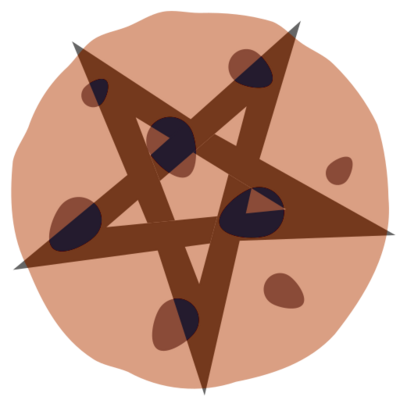You can not select more than 25 topics
Topics must start with a letter or number, can include dashes ('-') and can be up to 35 characters long.
174 lines
5.3 KiB
174 lines
5.3 KiB
|
4 years ago
|
Title: Bikeshedding disk partitioning
|
||
|
|
Category: Blog
|
||
|
|
Tags: linux, zfs, nixos
|
||
|
|
Date: 2019-07-11
|
||
|
|
|
||
|
|
I recently got a new Thinkpad. Well...new is a stretch.
|
||
|
|
It's an X230, featuring an i5 and 16GB of RAM.
|
||
|
|
|
||
|
|
One of the first things I did with this laptop was to [flash coreboot on it][coreboot].
|
||
|
|
This is something I've always wanted to be able to do,
|
||
|
|
but so far lacked hardware that was supported.
|
||
|
|
And generally, it felt like finally maybe I could have a laptop to tinker around with.
|
||
|
|
|
||
|
|
[coreboot]: https://octodon.social/@spacekookie/102150706024564666
|
||
|
|
|
||
|
|
And that's where this post begins...
|
||
|
|
|
||
|
|
## Encrypted disk
|
||
|
|
|
||
|
|
So from the start I knew I wanted to have a fully encrypted disk.
|
||
|
|
|
||
|
|
What that means is that your `/boot` partition
|
||
|
|
(whether it is it's own partition or not), is also encrypted.
|
||
|
|
|
||
|
|
Secondly, I don't like (U)EFI...
|
||
|
|
What that means is that I'm installing GRUB
|
||
|
|
in the MBR (with a DOS partition table) instead.
|
||
|
|
|
||
|
|
Now: GRUB stage 1 can handle the encryption for us,
|
||
|
|
but there's some limitations
|
||
|
|
|
||
|
|
- Keyboard layout limited to `US`
|
||
|
|
- `/boot` can only be certain partition type
|
||
|
|
- `/` and `/boot` need be contained in an LVM
|
||
|
|
|
||
|
|
That last one _might_ not be accurate if you only want
|
||
|
|
to have an `ext4` (or similar) rootfs. But because I
|
||
|
|
want to have a `zfs` root, I need to embed it into an LVM.
|
||
|
|
This is also the reason why `/boot` needs to be it's own partition.
|
||
|
|
After we've done all this, we will install a linux distribution of choice
|
||
|
|
(which we'll reveal later).
|
||
|
|
|
||
|
|
Anyway, let's get started!
|
||
|
|
|
||
|
|
## Preparing the disk
|
||
|
|
|
||
|
|
(Feel free to skip this step)
|
||
|
|
|
||
|
|
Something you might want to do is letting your disk look
|
||
|
|
otherwise uninitialised, or "securely erasing" any data
|
||
|
|
that is already on it.
|
||
|
|
But generating random data is a lot of work and `/dev/urandom`
|
||
|
|
is very slow.
|
||
|
|
|
||
|
|
Instead you can create a crypto-disk (luks) on it, then fill it
|
||
|
|
with zero's. But because of the encryption it will seem random.
|
||
|
|
|
||
|
|
(`/dev/sda` is my disk in this example because lolwat is nvme even?)
|
||
|
|
|
||
|
|
```console
|
||
|
|
$ cryptsetup luksFormat /dev/sda1
|
||
|
|
$ cryptsetup luksOpen /dev/sda sda_crypto
|
||
|
|
$ dd if=/dev/zero of=/dev/mapper/sda_crypto bs=512 status=progress
|
||
|
|
```
|
||
|
|
|
||
|
|
This might take a while, but considerably less time than filling
|
||
|
|
the disk with random data. After this is done, you might want to
|
||
|
|
actually wipe the first bunch of bytes.
|
||
|
|
|
||
|
|
```console
|
||
|
|
$ cryptsetup luksClose sda_crypto
|
||
|
|
$ dd if=/dev/urandom of=/dev/sda bs=1M count=8
|
||
|
|
```
|
||
|
|
|
||
|
|
## Basic partitioning
|
||
|
|
|
||
|
|
So what we want to do is setup a single partition on `/dev/sda`,
|
||
|
|
the same way we did to prepare the disk. Then repeat the previous
|
||
|
|
command to setup a cryptodisk.
|
||
|
|
|
||
|
|
What follows is the LVM setup:
|
||
|
|
|
||
|
|
```console
|
||
|
|
$ pvcreate lvm
|
||
|
|
$ vgcreate vg0 /dev/mapper/lvm
|
||
|
|
$ lvcreate vg0-boot -l 1G
|
||
|
|
$ lvcreate vg0-swap -l 16G
|
||
|
|
$ lvcreate vg0-root -L +100%FREE
|
||
|
|
```
|
||
|
|
|
||
|
|
I included the `swap` partition in the LVM instead of as a ZFS subvolume
|
||
|
|
because those can sometimes deadlock and this just makes things easier.
|
||
|
|
|
||
|
|
Now we want to create the filesystems.
|
||
|
|
For `/boot` we can just use `mkfs.ext4`,
|
||
|
|
but consider that I want to use `zfs` on `/`,
|
||
|
|
that will require some more work.
|
||
|
|
|
||
|
|
```console
|
||
|
|
$ zpool create rtank /dev/mapper/vg0-root
|
||
|
|
```
|
||
|
|
|
||
|
|
Feel free to call your pool whatever!
|
||
|
|
At this point you could also create subvolumes to
|
||
|
|
split `/`, `/home`, ... if you wanted.
|
||
|
|
|
||
|
|
## Mounting & Configuration
|
||
|
|
|
||
|
|
So that's all good. How do we initialise this system now?
|
||
|
|
We need to mount the zfs pool first, then `/boot` and then install
|
||
|
|
our linux secret distribution of choice (spoilers: it's [NixOS]!)
|
||
|
|
|
||
|
|
[NixOS]: https://nixos.org
|
||
|
|
|
||
|
|
```
|
||
|
|
$ mkdir -p /mnt/boot
|
||
|
|
$ zpool import rtank
|
||
|
|
$ mount -t zfs rtank /mnt
|
||
|
|
$ mount /dev/mapper/vg0-boot /mnt/boot
|
||
|
|
$ nixos-generate-config --root /mnt
|
||
|
|
```
|
||
|
|
|
||
|
|
That last line is obviously NixOS specific.
|
||
|
|
You now have a fully encrypted disk setup, without
|
||
|
|
using EFI. Wuuh!
|
||
|
|
|
||
|
|
The rest of this post I want to talk about how to make this
|
||
|
|
all work with NixOS and reproducable configuration.
|
||
|
|
|
||
|
|
Most of what we need to configure is in the `boot` option.
|
||
|
|
Let's go through the settings one by one:
|
||
|
|
|
||
|
|
- `boot.loader.grub`
|
||
|
|
- `efiSupport = false` actually the default but I like being explicit
|
||
|
|
- `copyKernels = true` enable this to avoid problems with ZFS becoming unbootable
|
||
|
|
- `device = "/dev/sda"` replace this with the device that holds your GRUB
|
||
|
|
- `zfsSupport = true` to enable ZFS support 😅
|
||
|
|
- `enableCryptodisk = true` to enable stage-1 encryption support
|
||
|
|
- `boot.zfs.devNodes = "/dev"` to point ZFS at the correct device tree (not 100% if required)
|
||
|
|
- `fileSystems."/".encrypted`
|
||
|
|
- `enable = true`
|
||
|
|
- `label = "lvm"` the label of your LVM
|
||
|
|
- `blkDev = "/dev/disk/by-uuid/f1440abd-99e3-46a8-aa36-7824972fee54"` the disk that
|
||
|
|
ZFS is installed to. You can find this out by looking at your symlinks in
|
||
|
|
`/dev/disk/by-uuid` and picking the correct one.
|
||
|
|
- `networking.hostId` needs to be set to some random 8 bytes
|
||
|
|
|
||
|
|
Following is the complete config to make it easier to copy stuff from:
|
||
|
|
|
||
|
|
```
|
||
|
|
boot.loader.grub = {
|
||
|
|
efiSupport = false;
|
||
|
|
copyKernels = true;
|
||
|
|
device = "/dev/sda";
|
||
|
|
zfsSupport = true;
|
||
|
|
enableCryptodisk = true;
|
||
|
|
};
|
||
|
|
boot.zfs.devNodes = "/dev";
|
||
|
|
|
||
|
|
fileSystems."/" = {
|
||
|
|
encrypted = {
|
||
|
|
enable = true;
|
||
|
|
label = "lvm";
|
||
|
|
blkDev = "/dev/disk/by-uuid/f1440abd-99e3-46a8-aa36-7824972fee54";
|
||
|
|
};
|
||
|
|
}
|
||
|
|
|
||
|
|
networking.hostId = "<random shit>";
|
||
|
|
```
|
||
|
|
|
||
|
|
And that's it.
|
||
|
|
If you spot any errors in this article (or any for that matter),
|
||
|
|
feel free to e-mail me or send me a PR over on github.
|