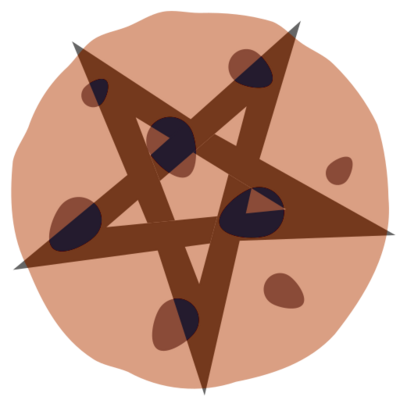You can not select more than 25 topics
Topics must start with a letter or number, can include dashes ('-') and can be up to 35 characters long.
92 lines
2.9 KiB
92 lines
2.9 KiB
<section xmlns="http://docbook.org/ns/docbook" xmlns:xlink="http://www.w3.org/1999/xlink" xml:id="sec-instaling-virtualbox-guest">
|
|
<title>Installing in a VirtualBox guest</title>
|
|
<para>
|
|
Installing NixOS into a VirtualBox guest is convenient for users who
|
|
want to try NixOS without installing it on bare metal. If you want
|
|
to use a pre-made VirtualBox appliance, it is available at
|
|
<link xlink:href="https://nixos.org/nixos/download.html">the
|
|
downloads page</link>. If you want to set up a VirtualBox guest
|
|
manually, follow these instructions:
|
|
</para>
|
|
<orderedlist numeration="arabic">
|
|
<listitem>
|
|
<para>
|
|
Add a New Machine in VirtualBox with OS Type "Linux / Other
|
|
Linux"
|
|
</para>
|
|
</listitem>
|
|
<listitem>
|
|
<para>
|
|
Base Memory Size: 768 MB or higher.
|
|
</para>
|
|
</listitem>
|
|
<listitem>
|
|
<para>
|
|
New Hard Disk of 8 GB or higher.
|
|
</para>
|
|
</listitem>
|
|
<listitem>
|
|
<para>
|
|
Mount the CD-ROM with the NixOS ISO (by clicking on CD/DVD-ROM)
|
|
</para>
|
|
</listitem>
|
|
<listitem>
|
|
<para>
|
|
Click on Settings / System / Processor and enable PAE/NX
|
|
</para>
|
|
</listitem>
|
|
<listitem>
|
|
<para>
|
|
Click on Settings / System / Acceleration and enable
|
|
"VT-x/AMD-V" acceleration
|
|
</para>
|
|
</listitem>
|
|
<listitem>
|
|
<para>
|
|
Click on Settings / Display / Screen and select VMSVGA as
|
|
Graphics Controller
|
|
</para>
|
|
</listitem>
|
|
<listitem>
|
|
<para>
|
|
Save the settings, start the virtual machine, and continue
|
|
installation like normal
|
|
</para>
|
|
</listitem>
|
|
</orderedlist>
|
|
<para>
|
|
There are a few modifications you should make in configuration.nix.
|
|
Enable booting:
|
|
</para>
|
|
<programlisting language="bash">
|
|
boot.loader.grub.device = "/dev/sda";
|
|
</programlisting>
|
|
<para>
|
|
Also remove the fsck that runs at startup. It will always fail to
|
|
run, stopping your boot until you press <literal>*</literal>.
|
|
</para>
|
|
<programlisting language="bash">
|
|
boot.initrd.checkJournalingFS = false;
|
|
</programlisting>
|
|
<para>
|
|
Shared folders can be given a name and a path in the host system in
|
|
the VirtualBox settings (Machine / Settings / Shared Folders, then
|
|
click on the "Add" icon). Add the following to the
|
|
<literal>/etc/nixos/configuration.nix</literal> to auto-mount them.
|
|
If you do not add <literal>"nofail"</literal>, the system
|
|
will not boot properly.
|
|
</para>
|
|
<programlisting language="bash">
|
|
{ config, pkgs, ...} :
|
|
{
|
|
fileSystems."/virtualboxshare" = {
|
|
fsType = "vboxsf";
|
|
device = "nameofthesharedfolder";
|
|
options = [ "rw" "nofail" ];
|
|
};
|
|
}
|
|
</programlisting>
|
|
<para>
|
|
The folder will be available directly under the root directory.
|
|
</para>
|
|
</section>
|
|
|