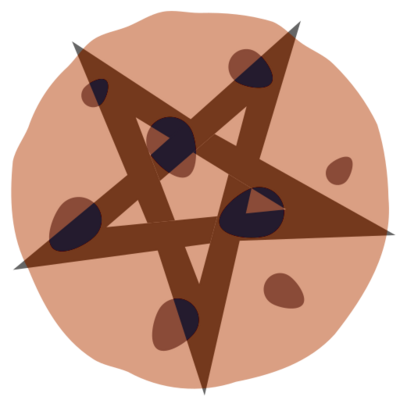3.5 KiB
Imperative Container Management
We'll cover imperative container management using nixos-container
first. Be aware that container management is currently only possible as
root.
You create a container with identifier foo as follows:
# nixos-container create foo
This creates the container's root directory in /var/lib/nixos-containers/foo
and a small configuration file in /etc/nixos-containers/foo.conf. It also
builds the container's initial system configuration and stores it in
/nix/var/nix/profiles/per-container/foo/system. You can modify the
initial configuration of the container on the command line. For
instance, to create a container that has sshd running, with the given
public key for root:
# nixos-container create foo --config '
services.openssh.enable = true;
users.users.root.openssh.authorizedKeys.keys = ["ssh-dss AAAAB3N…"];
'
By default the next free address in the 10.233.0.0/16 subnet will be
chosen as container IP. This behavior can be altered by setting
--host-address and --local-address:
# nixos-container create test --config-file test-container.nix \
--local-address 10.235.1.2 --host-address 10.235.1.1
Creating a container does not start it. To start the container, run:
# nixos-container start foo
This command will return as soon as the container has booted and has
reached multi-user.target. On the host, the container runs within a
systemd unit called container@container-name.service. Thus, if
something went wrong, you can get status info using systemctl:
# systemctl status container@foo
If the container has started successfully, you can log in as root using
the root-login operation:
# nixos-container root-login foo
[root@foo:~]#
Note that only root on the host can do this (since there is no
authentication). You can also get a regular login prompt using the
login operation, which is available to all users on the host:
# nixos-container login foo
foo login: alice
Password: ***
With nixos-container run, you can execute arbitrary commands in the
container:
# nixos-container run foo -- uname -a
Linux foo 3.4.82 #1-NixOS SMP Thu Mar 20 14:44:05 UTC 2014 x86_64 GNU/Linux
There are several ways to change the configuration of the container.
First, on the host, you can edit
/var/lib/container/name/etc/nixos/configuration.nix, and run
# nixos-container update foo
This will build and activate the new configuration. You can also specify a new configuration on the command line:
# nixos-container update foo --config '
services.httpd.enable = true;
services.httpd.adminAddr = "foo@example.org";
networking.firewall.allowedTCPPorts = [ 80 ];
'
# curl http://$(nixos-container show-ip foo)/
<!DOCTYPE HTML PUBLIC "-//W3C//DTD HTML 3.2 Final//EN">…
However, note that this will overwrite the container's
/etc/nixos/configuration.nix.
Alternatively, you can change the configuration from within the
container itself by running nixos-rebuild switch inside the container.
Note that the container by default does not have a copy of the NixOS
channel, so you should run nix-channel --update first.
Containers can be stopped and started using nixos-container stop and nixos-container start, respectively, or by using
systemctl on the container's service unit. To destroy a container,
including its file system, do
# nixos-container destroy foo