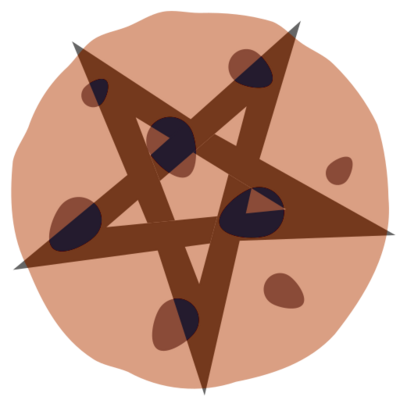9.2 KiB
Writing Tests
A NixOS test is a Nix expression that has the following structure:
import ./make-test-python.nix {
# Either the configuration of a single machine:
machine =
{ config, pkgs, ... }:
{ configuration…
};
# Or a set of machines:
nodes =
{ machine1 =
{ config, pkgs, ... }: { … };
machine2 =
{ config, pkgs, ... }: { … };
…
};
testScript =
''
Python code…
'';
}
The attribute testScript is a bit of Python code that executes the
test (described below). During the test, it will start one or more
virtual machines, the configuration of which is described by the
attribute machine (if you need only one machine in your test) or by
the attribute nodes (if you need multiple machines). For instance,
login.nix
only needs a single machine to test whether users can log in
on the virtual console, whether device ownership is correctly maintained
when switching between consoles, and so on. On the other hand,
nfs/simple.nix,
which tests NFS client and server functionality in the
Linux kernel (including whether locks are maintained across server
crashes), requires three machines: a server and two clients.
There are a few special NixOS configuration options for test VMs:
virtualisation.memorySize-
The memory of the VM in megabytes.
virtualisation.vlans-
The virtual networks to which the VM is connected. See
nat.nixfor an example. virtualisation.writableStore-
By default, the Nix store in the VM is not writable. If you enable this option, a writable union file system is mounted on top of the Nix store to make it appear writable. This is necessary for tests that run Nix operations that modify the store.
For more options, see the module
qemu-vm.nix.
The test script is a sequence of Python statements that perform various
actions, such as starting VMs, executing commands in the VMs, and so on.
Each virtual machine is represented as an object stored in the variable
name if this is also the identifier of the machine in the declarative
config. If you didn't specify multiple machines using the nodes
attribute, it is just machine. The following example starts the
machine, waits until it has finished booting, then executes a command
and checks that the output is more-or-less correct:
machine.start()
machine.wait_for_unit("default.target")
if not "Linux" in machine.succeed("uname"):
raise Exception("Wrong OS")
The first line is actually unnecessary; machines are implicitly started
when you first execute an action on them (such as wait_for_unit or
succeed). If you have multiple machines, you can speed up the test by
starting them in parallel:
start_all()
The following methods are available on machine objects:
start-
Start the virtual machine. This method is asynchronous --- it does not wait for the machine to finish booting.
shutdown-
Shut down the machine, waiting for the VM to exit.
crash-
Simulate a sudden power failure, by telling the VM to exit immediately.
block-
Simulate unplugging the Ethernet cable that connects the machine to the other machines.
unblock-
Undo the effect of
block. screenshot-
Take a picture of the display of the virtual machine, in PNG format. The screenshot is linked from the HTML log.
get_screen_text_variants-
Return a list of different interpretations of what is currently visible on the machine's screen using optical character recognition. The number and order of the interpretations is not specified and is subject to change, but if no exception is raised at least one will be returned.
::: {.note} This requires passing
enableOCRto the test attribute set. ::: get_screen_text-
Return a textual representation of what is currently visible on the machine's screen using optical character recognition.
::: {.note} This requires passing
enableOCRto the test attribute set. ::: send_monitor_command-
Send a command to the QEMU monitor. This is rarely used, but allows doing stuff such as attaching virtual USB disks to a running machine.
send_key-
Simulate pressing keys on the virtual keyboard, e.g.,
send_key("ctrl-alt-delete"). send_chars-
Simulate typing a sequence of characters on the virtual keyboard, e.g.,
send_chars("foobar\n")will type the stringfoobarfollowed by the Enter key. execute-
Execute a shell command, returning a list
(status, stdout). If the command detaches, it must close stdout, asexecutewill wait for this to consume all output reliably. This can be achieved by redirecting stdout to stderr>&2, to/dev/console,/dev/nullor a file. Examples of detaching commands aresleep 365d &, where the shell forks a new process that can write to stdout andxclip -i, where thexclipcommand itself forks without closing stdout. Takes an optional parametercheck_returnthat defaults toTrue. Setting this parameter toFalsewill not check for the return code and return -1 instead. This can be used for commands that shut down the VM and would therefore break the pipe that would be used for retrieving the return code. succeed-
Execute a shell command, raising an exception if the exit status is not zero, otherwise returning the standard output. Commands are run with
set -euo pipefailset:-
If several commands are separated by
;and one fails, the command as a whole will fail. -
For pipelines, the last non-zero exit status will be returned (if there is one, zero will be returned otherwise).
-
Dereferencing unset variables fail the command.
-
It will wait for stdout to be closed. See
executefor the implications.
-
fail-
Like
succeed, but raising an exception if the command returns a zero status. wait_until_succeeds-
Repeat a shell command with 1-second intervals until it succeeds.
wait_until_fails-
Repeat a shell command with 1-second intervals until it fails.
wait_for_unit-
Wait until the specified systemd unit has reached the "active" state.
wait_for_file-
Wait until the specified file exists.
wait_for_open_port-
Wait until a process is listening on the given TCP port (on
localhost, at least). wait_for_closed_port-
Wait until nobody is listening on the given TCP port.
wait_for_x-
Wait until the X11 server is accepting connections.
wait_for_text-
Wait until the supplied regular expressions matches the textual contents of the screen by using optical character recognition (see
get_screen_textandget_screen_text_variants).::: {.note} This requires passing
enableOCRto the test attribute set. ::: wait_for_console_text-
Wait until the supplied regular expressions match a line of the serial console output. This method is useful when OCR is not possibile or accurate enough.
wait_for_window-
Wait until an X11 window has appeared whose name matches the given regular expression, e.g.,
wait_for_window("Terminal"). copy_from_host-
Copies a file from host to machine, e.g.,
copy_from_host("myfile", "/etc/my/important/file").The first argument is the file on the host. The file needs to be accessible while building the nix derivation. The second argument is the location of the file on the machine.
systemctl-
Runs
systemctlcommands with optional support forsystemctl --usermachine.systemctl("list-jobs --no-pager") # runs `systemctl list-jobs --no-pager` machine.systemctl("list-jobs --no-pager", "any-user") # spawns a shell for `any-user` and runs `systemctl --user list-jobs --no-pager` shell_interact-
Allows you to directly interact with the guest shell. This should only be used during test development, not in production tests. Killing the interactive session with
Ctrl-dorCtrl-calso ends the guest session.
To test user units declared by systemd.user.services the optional
user argument can be used:
machine.start()
machine.wait_for_x()
machine.wait_for_unit("xautolock.service", "x-session-user")
This applies to systemctl, get_unit_info, wait_for_unit,
start_job and stop_job.
For faster dev cycles it's also possible to disable the code-linters (this shouldn't be commited though):
import ./make-test-python.nix {
skipLint = true;
machine =
{ config, pkgs, ... }:
{ configuration…
};
testScript =
''
Python code…
'';
}
This will produce a Nix warning at evaluation time. To fully disable the linter, wrap the test script in comment directives to disable the Black linter directly (again, don't commit this within the Nixpkgs repository):
testScript =
''
# fmt: off
Python code…
# fmt: on
'';